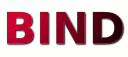If you need to use modern version of PHP and you have Plesk control panel version 12+ you can use php_handler utility.
To view list of currently installed PHP versions use command:
# /usr/local/psa/bin/php_handler --list
id: display name: full version: version: type: cgi-bin: php-cli: php.ini: custom:
module 5.3.3 5.3.3 5.3 module /usr/bin/php-cgi /etc/php.ini false
fastcgi 5.3.3 5.3.3 5.3 fastcgi /usr/bin/php-cgi /etc/php.ini false
cgi 5.3.3 5.3.3 5.3 cgi /usr/bin/php-cgi /etc/php.ini false
To install custom PHP build installed to folder /opt/php-5.4.37 use command:
# /usr/local/psa/bin/php_handler --add -displayname php-5.4.37 -path /opt/php-5.4.37/bin/php-cgi -phpini /opt/php-5.4.37/etc/php.ini -type fastcgi -id php-5.4.37
You will see message:
The new PHP handler with the id "php-5.4.37" was successfully registered.
Now, you can select it in Plesk control panel then editing your domain “Hosting settings”.