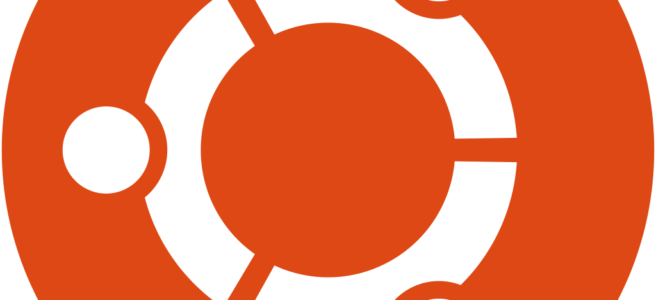Ubuntu 24.04 is a powerful and user-friendly Linux distribution, but new users often wonder how to install software efficiently. In this guide, we’ll explore multiple ways to install applications, from traditional package managers to direct .deb installations.
1. Installing Software via APT (Recommended)
APT (Advanced Package Tool) is the default package manager in Ubuntu. It’s the easiest and safest way to install software as it handles dependencies automatically.
To install a package, use the following command:
sudo apt update && sudo apt install package-nameFor example, to install VLC media player:
sudo apt update && sudo apt install vlc2. Installing Software via Snap
Snap is a universal package format supported by Canonical. Snaps are self-contained and include dependencies, making them easy to install.
To install a Snap package, use:
sudo snap install package-nameFor example, to install the latest version of Spotify:
sudo snap install spotify3. Installing Software via Flatpak
Flatpak is another universal package format. First, install Flatpak support:
sudo apt install flatpakThen, add the Flathub repository:
flatpak remote-add --if-not-exists flathub https://flathub.org/repo/flathub.flatpakrepoTo install an application, use:
flatpak install flathub package-nameFor example, to install GIMP:
flatpak install flathub org.gimp.GIMP4. Installing Software from a .deb Package
Some applications provide .deb installation files, which you can download from their official websites. To install a .deb package, use:
sudo dpkg -i package-name.debFor example, to install Google Chrome:
wget https://dl.google.com/linux/direct/google-chrome-stable_current_amd64.deb
sudo dpkg -i google-chrome-stable_current_amd64.debIf there are missing dependencies, fix them with:
sudo apt -f install5. Installing Software via AppImage
AppImage is a portable application format that doesn’t require installation. Simply download the AppImage file, make it executable, and run it:
chmod +x application.AppImage
./application.AppImageFor example, to run Krita:
wget https://download.kde.org/stable/krita/5.2.2/krita-5.2.2-x86_64.appimage
chmod +x krita-5.2.2-x86_64.appimage
./krita-5.2.2-x86_64.appimage6. Installing Software via PPA (Personal Package Archive)
Some applications are not available in the official repositories, but developers provide PPAs. To add a PPA and install software:
sudo add-apt-repository ppa:repository-name
sudo apt update
sudo apt install package-nameFor example, to install the latest version of LibreOffice:
sudo add-apt-repository ppa:libreoffice/ppa
sudo apt update
sudo apt install libreofficeConclusion
Ubuntu 24.04 offers multiple ways to install software, each suited for different scenarios. For most users, APT and Snap are the easiest options, while .deb packages and PPAs are useful for getting the latest software releases. Choose the method that works best for you and enjoy your Ubuntu experience!